How To Find Out What Platform A Website Uses
Unleash Your Creative Genius with MuseMind: Your AI-Powered Content Creation Copilot. Try now! 🚀
🗣️
Welcome to the realm of Peggy Dean, the Pigeon, where we dive into a world of creativity, discovery, and enlightenment. Today, we're embarking on a quest to discover the hidden secrets of the web platforms that power the sites we love. Whether you're a fellow site builder, a curious soul seeking to understand the magic behind your favorite sites, or perhaps a budding entrepreneur looking to choose the right platform for your business, this guide has got you covered. So, grab your explorer's hat and let's embark on this thrilling journey! 🚀
The Great Web Platform Detective Game
🕵️♀️
In today's digital age, it's not just about creating a website that's aesthetically pleasing, but also about understanding the underlying platform that powers it. Be it WordPress, Squarespace, or Kajabi, each platform has its own unique features, benefits, and quirks. Knowing which one powers a site can be the first step in understanding its structure, design, and functionality. So, let's put on our detective hats and start deciphering the mysteries of the web! 🕵️♂️
The Art of Detection: Chrome and Safari Style
🔎
Just like Sherlock Holmes, we too can deduce the web platform of a site using a simple process. And just like Holmes, we have two trusted sidekicks - Chrome and Safari - to aid us in our quest. Let's explore how to do this on both browsers.
Chrome's Clues🐭
Start by navigating to the website you're interested in. Right-click anywhere on the page and select "Inspect". This will open a developer tab with a myriad of information. To find the platform, navigate to "Sources" in the top menu of the developer tab. Here, you'll see a list of files and folders related to the website. Look for a folder named "wp-content". If it's present, the site is likely running on WordPress. 🐦
Safari's Signposts🦅
Our second browser of choice is Safari. The process is similar to Chrome but with a slight twist. After right-clicking and selecting "Inspect Element", navigate to the "Developer" tab at the bottom. From there, go to "Sources". If you see "wp-content" or a reference to "yoast.com", the site is using WordPress. 🐦
Unraveling the Mysteries
🎁
Let's use these methods to unravel the mysteries of a few websites. We'll start with Cassie Yost's site, Paper Playgrounds. By following the steps above, we can see that she's using Squarespace. Next, let's check out my own site, The Pigeon Letters. By inspecting the sources, we can see references to Kajabi, confirming it as the platform powering my site.
The Takeaway
💡
Understanding the platform powering a website can provide valuable insights, whether you're a designer, developer, or site owner. However, it's important to remember that each platform has its own strengths and weaknesses. Therefore, the choice of platform should be based on your specific needs and workflow. It's also essential to explore and learn about the platform to make the most out of it. So, the next time you come across a site you love, try using these methods to uncover its secrets. It might just spark a newfound appreciation for the digital world we inhabit! 🌐
Stay Tuned for More Adventures!
🎥
Stay tuned for more tutorials and tips from The Pigeon Let
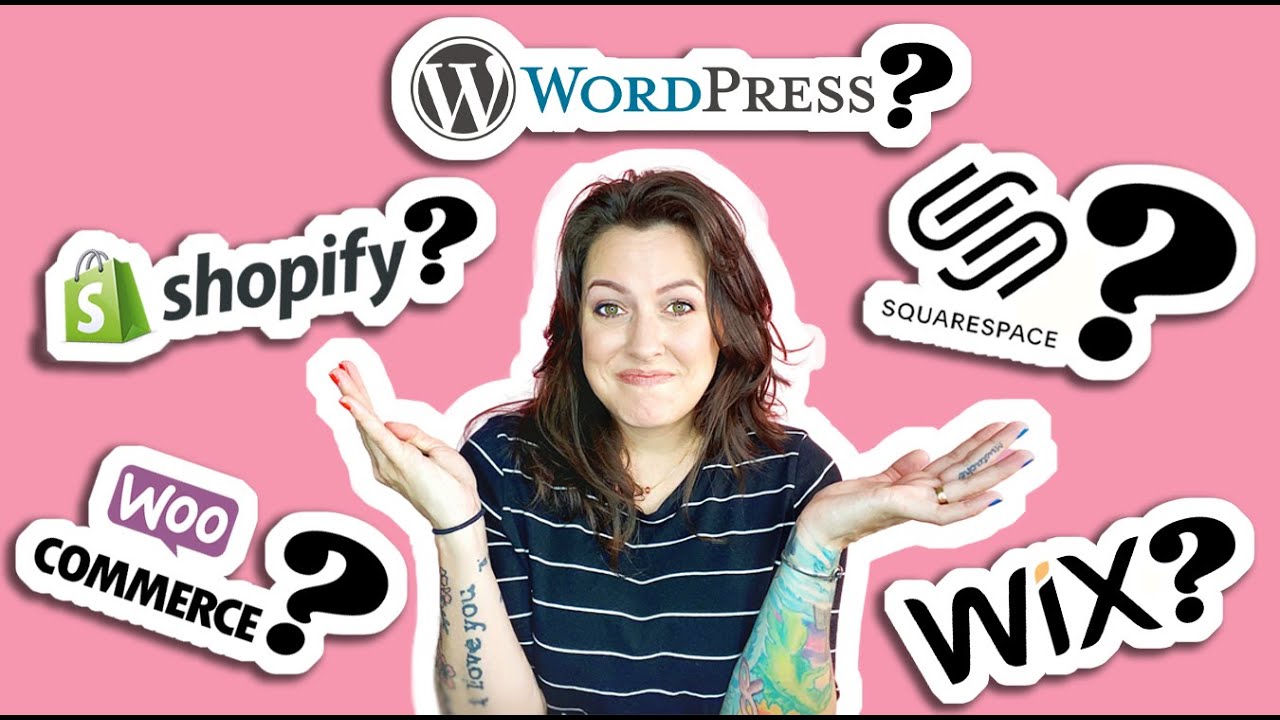
Related Recaps
- Amnesty International Report denounces the West's 'double standards'
- African story Soviet Cartoon, 1963 year with English subtitles
- Tere Bin Episode 43 Teaser Part 3 Har Pal Geo Dramas
- Jeremy and Anthony Mackie Take a Tour of the Garage | Rennervations | Disney+
- [GT7] GT Fusion Saison 2023 - Group A - Round 2