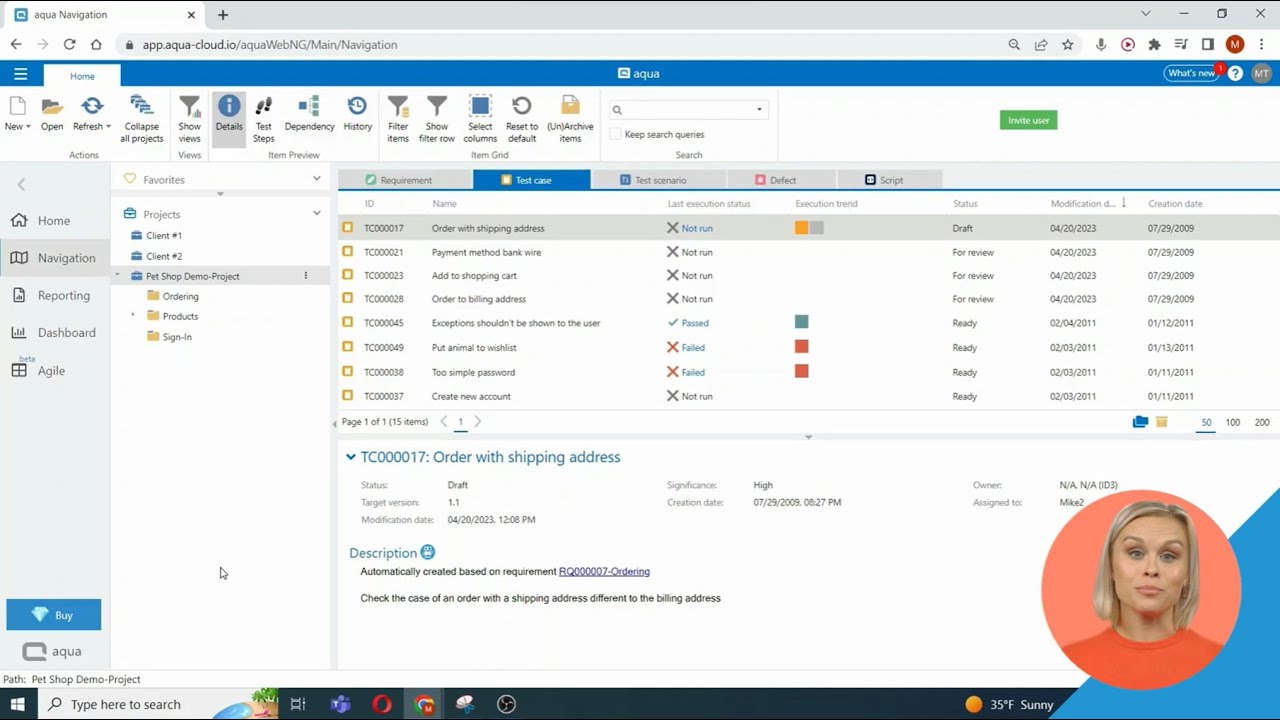Simplify Your Testing Efforts: Managing Test Cases In Aqua
Unleash Your Creative Genius with MuseMind: Your AI-Powered Content Creation Copilot. Try now! 🚀
In this video, we will explore how to effectively manage test cases within Aqua. As we learned in the previous video, all items, including test cases, are organized in folders and subfolders. These folders and subfolders can be utilized as test suites for efficient test management.
To inspect, edit, or run a specific test case, simply click on the name of the test case or double-click on the corresponding row. Within this view, you will find all the relevant data associated with the test case, such as steps, files, runs, and logs.
Editing Test Cases
Within the test case view, you have the ability to add new steps, edit existing steps, and format the content as needed. Additionally, you can conveniently copy and paste images directly into the specified fields. Aqua also allows you to add conditions and nested cases, which can be beneficial for reusing specific parts of your test work.
Automation with Aqua
One of the standout features of Aqua is its automation capabilities. You can automate specific steps within your test case by either creating scripts or connecting them to popular automation tools like Jenkins. This automation functionality helps streamline your testing process and saves valuable time.
Running and Tracking Test Cases
To run a test case, simply save any changes made and click the "Run" button. Aqua provides a user-friendly interface for managing the different steps within a test case. You can set the status for each step and even create defects for any failed or blocked steps.
If you have connected Aqua to an SDLC platform, such as Jira, any defects created within Aqua will automatically be pushed to the connected platform. This integration ensures that all relevant information and issues are seamlessly transferred between platforms, facilitating efficient collaboration and issue tracking.
Furthermore, Aqua allows you to rerun a test case as many times as necessary, with each run being recorded in the execution section of the test case. This functionality is particularly useful for iterative testing and troubleshooting.
Reviewing Changes and Dependencies
Aqua provides comprehensive features for reviewing and tracing changes. By clicking on a specific run, you can view a detailed depiction of that particular run, including its status and any associated defects.
Additionally, Aqua offers the ability to view all manually and automatically created dependencies for any given test case. This visibility into dependencies allows you to better understand the relationships between different test cases and ensure thorough testing coverage.
Furthermore, Aqua keeps a detailed history of all changes made to the test case over time. This history enables you to track modifications, revert to previous versions if necessary, and maintain a comprehensive audit trail of your testing activities.
Conclusion
Thank you for watching this informative video on managing test cases in Aqua. If you have any remaining questions or need further assistance, please don't hesitate to ask in the live chat located in the top right corner. Aqua is designed to streamline and optimize your test management process, making it easier to track, run, and review test cases effectively.