Ios 16 - How To Stop Sharing Photos Between Devices Using The Same Apple Id
Unleash Your Creative Genius with MuseMind: Your AI-Powered Content Creation Copilot. Try now! 🚀
If you're an avid iOS user, you might have noticed that your devices tend to share photos when using the same Apple ID. While this can be convenient for some, it can also lead to an overwhelming amount of photos on all your devices. But fear not, because today I will show you how to prevent this from happening. So sit back, relax, and let's dive right into it!
Section 1: Taking Control of Your Photo Sharing
The first step in preventing your iOS devices from sharing photos is to open up your native Settings application. You know the one - that beautiful icon that holds the key to all your device's settings and configurations. Once you've found it, give it a friendly tap to open it up and let the magic begin.
Section 2: Navigating Through the Settings
Now that you're inside the mystical realm of your device's settings, it's time to scroll down a bit and look for the Photos option. It might be hiding amongst a plethora of other options, but fear not! Your keen eye and agile finger will surely guide you to your destination.
Once you've found the Photos option, give it another gentle tap. Ah, there it is, waiting for you to unravel its secrets. Now, take a moment to appreciate the beauty of this option - the power it holds to transform your photo-sharing experience.
Section 3: Unleash Your Inner Control Freak
By default, your iCloud photos option is enabled. This means that any photo you take will automatically be uploaded to your iCloud storage and shared with your other devices. But what if you prefer to have more control over your photo collection? No worries, my friend! Simply disable this option, and you'll be the master of your own photo-sharing destiny.
But wait, there's more! If you're someone who takes a copious amount of photos and worries about filling up your iCloud storage, there's a solution for you too. Keep scrolling down, and you'll stumble upon the "Upload to My Photo Stream" option. By disabling this option, you can prevent the automatic upload of your last 30 days' worth of new photos to your other devices. Say goodbye to photo overload and embrace the freedom of choice!
Section 4: A Final Word of Wisdom
And there you have it, my fellow iOS enthusiasts! You now possess the knowledge and power to prevent your devices from sharing photos when using the same Apple ID. Remember, it's all about taking control and customizing your device to fit your unique needs and preferences.
If you still have questions or need further assistance, don't hesitate to leave a comment. I'm here to help you on your iOS journey. Until then, keep snapping those captivating photos and embrace the joy of sharing them on your own terms. See you in the next tutorial, my friends!
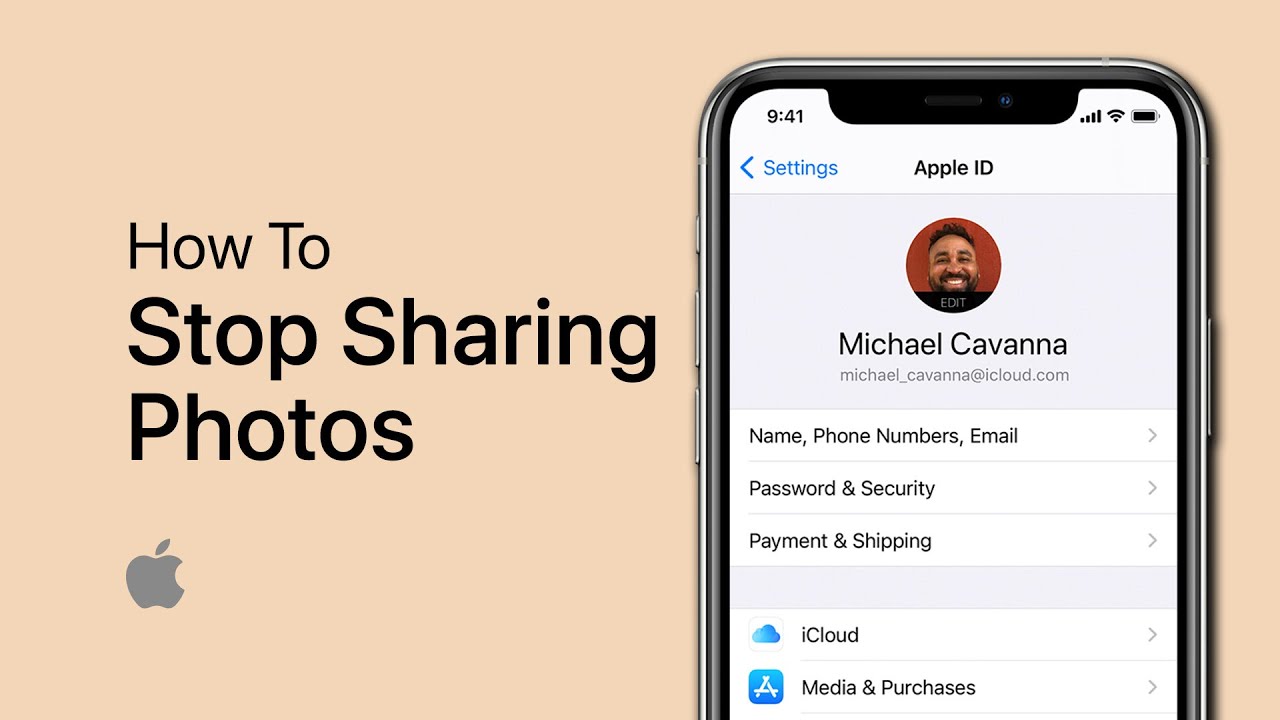
Related Recaps
- Al Green, Commodores, Smokey Robinson, Marvin Gaye, Phylis Hyman, Barry White, Tower Of Power & more
- Encouraging Testimonies, Unexpected Missionary Trip, Follow God and Keep His commandments
- Philippines ask for US military presence in South China Sea | DW News
- 👩🌾plantTransplanting🌱||Vlog|| Today evening work||📦purchase new grow bag ||#meesho
- DURO TEST PARA ESPAÑA | MESA DE REDACCIÓN